Lorem ipsum dolor sit amet… Did you ever hear / see that words? Some of you maybe familiar with those words, but if you don’t know what it is, just head on Wikipedia to get better explanation. In my opinion it has no meaning, usually I found them in blog template demonstration. So I guess lorem ipsum is useful to demonstrate a layout (for better visual presentation), thus at least the layout’s authors / designers will need to create lorem ipsum text to support them to build a better visual presentation for their layout. The easy way to create those unusual words is by using Lorem Ipsum text generator, you don’t need to search the text on Google then copy and paste the lorem text content.
Actually you can use microsoft word 2000/2003 and 2007 to generates lorem ipsum dummy text. Here are few steps to make it alive:
1. Open your microsoft word program and create new document
2. For microsoft word 2007 : Type =lorem() then press enter!
For ms office word 2000/2003 : Type =rand() then press enter
By default, it will create three paragraph of lorem ipsum text
You can also set the function to create more paragraphs and lines of lorem ipsum text. Here is the formula :
=lorem(number of paragraphs,number of lines)
For example :
=lorem(3,5)
It will create 3 paragraphs and 5 lines / sentences of lorem ipsum text
Easy isn’t it?
Problems? Nothing happened after you type the function?
It means you have disabled "Replace text as you type" check box on AutoCorrect options. To re-enable, follow these instructions:
1. Click the office button and click "Word Options"
2. Choose "Proofing" on the left pane and then click "AutoCorrect Options…" button on the right pane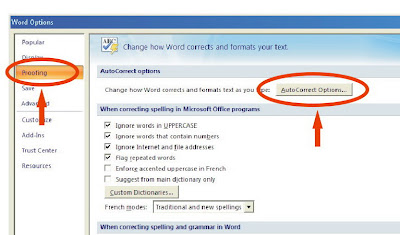
3. Check (tick) "Replace text as you type check box" then click OK button
If you don’t have Microsoft word program you can use OpenOffice Writer. Few days back I have covered OOO Writer download in free Microsoft word alternative download. To create Lorem Ipsum dummy text in openoffice writer you have to install Lorem Ipsum Generator extension.
It’s easy to use this extension, once you installed the extension it will create new icon on the toolbar. Just click it and follow the instructions.
SHARE THIS PAGE
No part of this web site may be reproduced or transmitted in any form without prior permission of the Website Owner.



 3:41 AM
3:41 AM
 software promo
software promo
